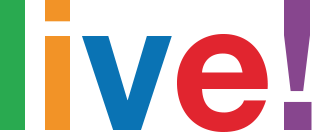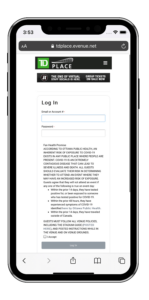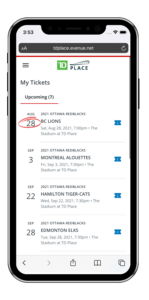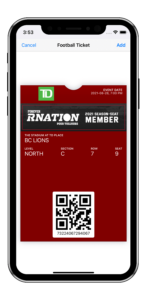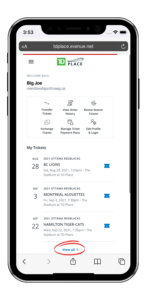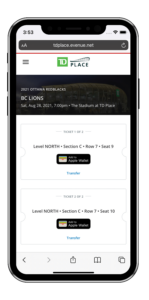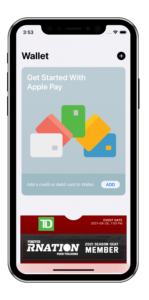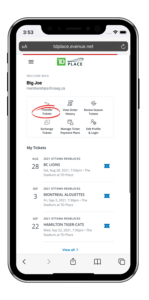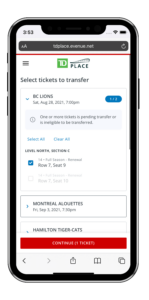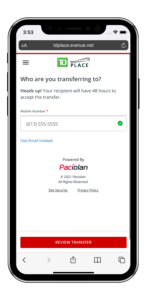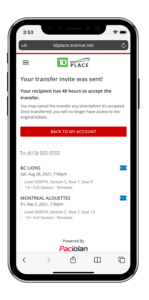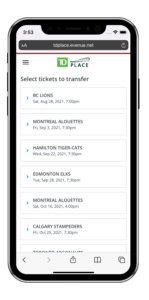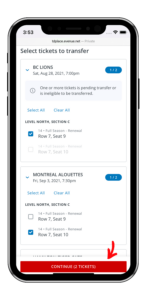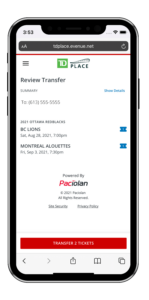Please find the below step-by-step instructions on how to access, download and transfer tickets.
Please ensure you are on your mobile device when proceeding through the steps, as you’ll want to download your tickets to the device in advance of arriving on the event’s day. If you do not have a smartphone, please contact us at memberships@oseg.ca for assistance with alternative options.
Download your Tickets
1.Use your account login credentials (email or account # and password) to sign in to your account here. Quick tip: use the ‘Forgot Password‘ option if you don’t remember your password.
3. Select the event you wish
to download a ticket for.
5. Click ‘Add‘ to complete the download
of your ticket to your wallet.
2. Click ‘View All‘ at the bottom of the home page
to access the ‘My Tickets’ home page. You will see a list
of all the events included in your account.
4. Select the seat(s) you wish to download and choose ‘Add to Wallet‘ (for Apple users) or ‘Save to Phone‘ (for Android users). *IMPORTANT: if you share your tickets with friends, family, clients, etc., you will need to transfer their tickets to them. You should only download the tickets to your mobile device that you will be using. Click here for instructions on how to transfer your tickets.
6. Your digital ticket will now be stored in your mobile wallet and accessible without data or a Wi-Fi connection. You may repeat these steps to download all remaining tickets to your mobile wallet.
Transfer a Ticket to Family, Groups or Friends
If you wish to transfer tickets to other members of your group, please follow the below instructions as they will only be able to scan into the gate with a downloaded ticket.
1.From the ‘My Tickets‘ home page,
click on ‘Transfer Tickets’.
3.Select the seat you wish to transfer by checking the box beside the seat(s) you’d like to transfer.
Please note you can only transfer to one person.
5.Enter the mobile number or
email address of the person you’d like to receive the tickets.
7. Your transfer has now successfully been completed! Please note that the recipient now has up to 7 days to accept their transfer. Once accepted, they must download their ticket to their mobile wallets using the instructions here.
Accepting a Ticket Transfer
- The recipient will receive a text message or email with a link to accept the transfer.
- They’ll be asked to log in to their account OR create new account (if they don’t have an active TD Place ticket account).
- The recipient now has up to 7 days to accept their transfer. Once accepted, they can download it to their mobile wallets (as you have already done with your season tickets). If the recipient could not download on time, the ticket should be transferred again, by its owner.
Canceling a Transfer
- Go to Pending Transfers in ‘My Account’.
- Click on ‘Cancel Transfer’.
- Click on ‘Confirm Cancelation’.
- Return to ‘My Tickets’ and download and, if necessary, initiate another transfer.
Friendly Reminders:
1. We highly recommend that you download your tickets in advance of arriving at TD Place to avoid any issues with cellular coverage in the vicinity of TD Place on game/event day.
2. With your tickets downloaded to your mobile wallet, simply present your digital ticket from your mobile wallet at the gate on game/event day
We are here to help you:
1. We are here to assist you with this transition. If you need help or have some questions you’d like answered, please contact our Digital Ticket Specialist by emailing memberships@oseg.ca.